If you’re into motion graphics and video editing, you’ve likely heard of Adobe After Effects. This software is key in the industry, helping creators make their ideas come to life with amazing effects and animations. But, is After Effects tough to learn?
In this guide, we’ll cover everything about After Effects. We’ll give you a beginner’s look at this powerful tool. You’ll learn about its main features, essential skills, and where to find help. This will help you get good at After Effects, no matter your experience level.
Key Takeaways
- After Effects is a complex software, but it can be learned with patience and the right guidance.
- Understanding the basic interface, tools, and workflows in After Effects is crucial for beginners.
- Mastering keyframing, animation, and compositing techniques will unlock the full potential of After Effects.
- Integrating After Effects with other Adobe Creative Cloud applications can enhance your video editing and motion graphics capabilities.
- Exploring online tutorials, courses, and resources can greatly accelerate your learning journey in After Effects.
Introduction to After Effects
Adobe After Effects is a top-notch video editing and motion graphics software. It’s a must-have for professionals in film, TV, and digital media. This tool lets users make amazing visual effects, animations, and composites that take any project to the next level.
What is After Effects?
At its heart, After Effects is for compositing and animation. It helps users mix different media, like footage, graphics, and sound, into one visual piece. With lots of tools and features, it lets creators make stunning motion graphics, visual effects, and stories.
The Importance of Motion Graphics
Motion graphics are key in today’s digital world. They grab attention and share information well. After Effects is top for making eye-catching motion graphics. These can be used in titles, explainer videos, animated infographics, and more.
Designers and animators use After Effects’ advanced tools like keyframing, masking, and 3D compositing. This creates amazing visual experiences. These experiences blend elements, improve storytelling, and make a big impact on viewers.
“Motion graphics have the power to transform ordinary content into extraordinary experiences, captivating audiences and elevating the overall impact of any visual project.”
Is After Effects Hard to Learn?
Many wonder if After Effects is hard to learn. The answer is not simple. After Effects is a powerful tool with many features. This can be tough for beginners to learn at first.
The interface and tools in After Effects can feel overwhelming. There’s a lot to learn, from keyframing to advanced effects. It takes time and effort to get good at it.
But, how hard it is depends on your background. If you know video editing or design, you might find it easier. This is because you already know some of the basics.
- The complexity of the After Effects interface and the wide range of features can make it challenging for beginners.
- The learning curve is steep, but it can be easier for those with prior experience in related fields, such as design, animation, or programming.
- Patience, persistence, and a willingness to experiment and explore the software are key to mastering After Effects.
Learning After Effects is a journey. It’s about how much you’re willing to learn and practice. With the right attitude and a bit of patience, you can master it. This journey is rewarding for those who love motion graphics and visual effects.
| Factors that Affect the Difficulty of Learning After Effects | Description |
|---|---|
| Prior experience with video editing or motion graphics | Those with experience in related software or concepts may find the transition to After Effects more manageable. |
| Familiarity with computer software and technology | Users who are comfortable with navigating digital environments and learning new software tend to pick up After Effects more quickly. |
| Willingness to experiment and explore | A hands-on, trial-and-error approach to learning After Effects can be more effective than solely relying on tutorials or instruction. |
| Dedication and persistence | Mastering After Effects requires a significant investment of time and effort, so those willing to put in the work tend to see greater success. |
“The only way to learn After Effects is by doing it. The more you use it, the more comfortable you’ll become with the interface and the tools.”
Getting Started with After Effects
To start with Adobe After Effects, make sure your computer meets the system requirements. Downloading the software is the first step. It’s key for your motion graphics and visual effects projects.
System Requirements
Before diving into After Effects, check if your system is ready. The after effects system requirements are:
- Processor: Multicore Intel or AMD processor with 64-bit support
- Operating System: Windows 10 (version 1809 or later) or macOS (version 10.15 or later)
- RAM: At least 8GB of RAM (16GB or more recommended)
- Storage: At least 8GB of available hard-disk space for installation
- Graphics: Graphics card with DirectX 9 or later support and 1024 × 768 display resolution
Downloading and Installing After Effects
After checking your system meets the after effects system requirements, download After Effects. Go to the Adobe website and find the After Effects download page. Follow the instructions to install it.
| Platform | Download Link |
|---|---|
| Windows | Adobe After Effects for Windows |
| macOS | Adobe After Effects for macOS |
With After Effects installed, you’re closer to exploring motion graphics and visual effects. Get ready for an exciting journey with After Effects!
Understanding the After Effects Interface
Learning the after effects interface is key to mastering Adobe After Effects. This software has many tools and panels for creating stunning motion graphics and animations. Let’s explore the main parts of the interface and how to customize it for your workflow.
Navigating the Workspace
The After Effects interface can be customized to fit your needs. It includes several main parts:
- Project Panel: Here, you organize your project assets like footage and compositions.
- Composition Panel: This is where you create and preview your animations.
- Timeline Panel: Use this to keyframe your animations and control timing.
- Tools Panel: This panel has tools for manipulating layers, like the selection and pen tools.
Knowing these panels well helps you move around the after effects interface smoothly.
Customizing the Workspace
The After Effects interface is very flexible. You can change the layout to fit your workflow better. This makes your work area cleaner and more efficient.
To change the interface, just drag and drop panel tabs or use the Window menu. You can also save your custom layout for later.
By learning and customizing the after effects interface, you’ll unlock its full potential for motion graphics and visual effects.
Essential Tools and Panels
Working with After Effects gets better when you know the key tools and panels. The Project Panel and the Composition Panel are vital for organizing your project. They help you manage your assets effectively.
Project Panel
The Project Panel is the core of your After Effects project. It’s where you find all your media, like videos, images, and audio. It makes it easy to import, organize, and access your files.
Keeping your files organized boosts your productivity. It makes your creative work flow smoother.
Composition Panel
The Composition Panel is where the magic unfolds. It shows your project’s layers, letting you arrange and animate them. You can fine-tune your after effects tools and after effects panels here.
It’s your main space for making motion graphics and visual effects. You can adjust timing, position, and apply effects here.
Learning these after effects tools and after effects panels is key. They help you improve your video editing and animation skills. This unlocks new creative possibilities and raises your project’s quality.
Working with Layers and Keyframes
In the world of motion graphics and visual effects, after effects layers and after effects keyframes are key. They help designers and video editors make their projects come alive. With these tools, even static elements can turn into stunning animations.
Layers are the building blocks of After Effects. They let you organize and change different parts of your project. You can tweak video clips, images, text, and shapes separately. This gives you total control over your animation.
After effects keyframes are what make layers move. They record changes in a layer’s look over time, like its position or size. By setting keyframes and adjusting them, you can make your animation smooth and engaging.
Learning to use layers and keyframes well is the first step to mastering After Effects. With this knowledge, you can explore endless creative options. You can create smooth camera moves, dynamic text animations, and even complex special effects.
| Layer Property | Description |
|---|---|
| Position | Determines the location of the layer within the composition. |
| Rotation | Allows you to rotate the layer around its anchor point. |
| Scale | Enables you to resize the layer, both in width and height. |
| Opacity | Controls the transparency of the layer, from fully opaque to completely transparent. |
By getting good at using after effects layers and after effects keyframes, you open up a world of possibilities. You can turn your ideas into amazing visual stories.
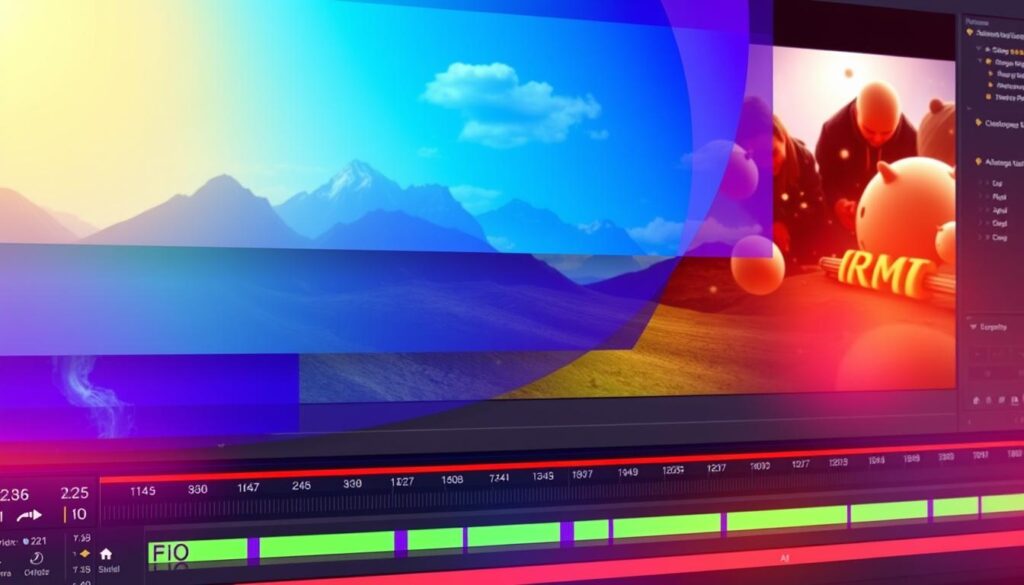
“The true magic of After Effects lies in the seamless integration of layers and keyframes, where the impossible becomes reality.”
Animating Text and Graphics
Mastering after effects text animation and motion graphics opens new doors. You can create dynamic title sequences, captivating lower thirds, and striking infographics. After Effects gives you the tools to make your ideas shine.
Text Animation Techniques
After Effects has many text animation techniques to try. You can use pre-built presets or create your own animations. Try different transitions, entrances, and typographic styles to make your text pop.
Creating Motion Graphics
After Effects is also great for motion graphics. Designers and artists can use its tools to make engaging graphics. From sleek lower thirds to abstract compositions, the options are endless. Use After Effects to explore new possibilities in motion graphics.
| Text Animation Techniques | Motion Graphics Elements |
|---|---|
|
|
Whether you’re experienced or just starting, diving into after effects text animation and after effects motion graphics can take your work to the next level. Let your creativity run wild and see where it takes you.
Masking and Rotoscoping
In the world of motion graphics and visual effects, after effects masking and after effects rotoscoping are key. They let users focus on specific parts of a video or image. This opens up a world of creative options.
Masking: The Art of Isolation
Masking in After Effects means picking out a certain area or shape in a layer. It lets you work on that area alone, which is great for removing things you don’t want, combining layers, and making cool overlays. With lots of tools and options, you can make detailed masks that hit the exact spot you want.
Rotoscoping: Tracing the Extraordinary
Rotoscoping is about tracing each frame of a video. It’s hard work, but it’s worth it. It lets you focus on moving things like characters or objects. By tracing these, you can make things look real and smooth, and tell amazing stories with your visuals.
Whether you’re experienced or just starting, these methods are full of creative potential. They help you tell stories and show your imagination. So, dive into the world of masking and rotoscoping and see where it takes you.
| Masking | Rotoscoping |
|---|---|
| Isolate specific areas within a layer | Trace individual frames to isolate moving elements |
| Useful for removing unwanted elements, compositing, and overlays | Enables seamless composites, realistic motion, and visual narratives |
| Customizable masking tools and options | Meticulous, labor-intensive process |
“Masking and rotoscoping are like magic wands in the hands of skilled motion graphics artists, transforming the ordinary into the extraordinary.”
Visual Effects and Compositing
After Effects is known for its amazing visual effects and compositing. It lets users mix different effects like color correction and 3D compositing. This makes videos look better and tells stories more effectively.
Using after effects visual effects is easy. You can add depth and a professional look to your videos. The software is easy to use, thanks to its simple interface and wide range of tools.
After Effects is great at after effects compositing. It can mix layers of footage, graphics, and effects. This way, you can create amazing visuals. Whether it’s blending green screen footage or adding 3D elements, After Effects has the tools you need.
| Feature | Description |
|---|---|
| Color Correction | Adjust the color, brightness, and contrast of your footage to achieve the perfect look. |
| Green Screen Keying | Effortlessly remove green screen backgrounds and composite your subject into a new environment. |
| 3D Compositing | Integrate 3D elements, such as models, text, and lighting, into your 2D footage for a more immersive experience. |
After Effects has lots of built-in effects and powerful tools. It works well with other Adobe Creative Cloud apps. This makes it a key tool for creating stunning and engaging video content.
Rendering and Exporting
After finishing your After Effects project, it’s time to render and export it. You need to set up the render settings for the best quality and size. Also, pick the right export format for where you want to share your video.
Render Settings
The render settings in After Effects let you tweak your project’s output. Here are some important things to consider:
- Resolution: Pick the right resolution for your project, like 1080p for HD or 4K for ultra-high definition.
- Codec: Choose the best codec for your export. Think about file size, quality, and compatibility with your platforms.
- Frame Rate: Make sure the frame rate is right for playback, usually 30 or 60 frames per second (FPS).
- Alpha Channel: If your project needs transparency, include the alpha channel in your render settings.
Export Formats
After Effects has many export formats for different uses and platforms. Here are some common ones:
- MP4: Great for web and social media, balancing quality and size well.
- QuickTime: Versatile and keeps high-quality video and audio, perfect for professional use.
- ProRes: High-quality codec for post-production and broadcast, offering great image quality with little compression.
- AVI: Supported by many, good for various video playback and editing needs.
When exporting, think about how you’ll use your video. Choose the format that best fits your needs for the best after effects rendering and after effects exporting results.
| Export Format | Use Case | Key Considerations |
|---|---|---|
| MP4 | Web, Social Media | Good balance of quality and file size |
| QuickTime | Professional Video Production | Retains high-quality video and audio |
| ProRes | Post-Production, Broadcast | Excellent image quality with minimal compression |
| AVI | Video Playback and Editing | Widely-supported format |
Tips and Tricks for Beginners
Starting with Adobe After Effects can seem tough, but don’t worry! We’ve got some great after effects tips for beginners to make your work easier and more fun.
- Learn the Keyboard Shortcuts: Get to know the common shortcuts in After Effects. They can make you work faster and more efficiently.
- Customize Your Workspace: Set up your workspace to fit how you like to work. This makes your work area clean and easy to use.
- Use Presets and Templates: Check out the many presets and templates in After Effects. They can help you start your projects quickly and save time.
- Explore Expressions: Discover the power of expressions in After Effects. They let you create cool animations easily and automate tasks.
- Master Parenting Layers: Learn how to use parenting layers in After Effects. It helps you organize your work better and work more efficiently.
By using these after effects tips for beginners, you’ll get better at this powerful tool. You’ll be able to make amazing motion graphics and visual effects.
| Keyboard Shortcut | Function |
|---|---|
| Ctrl/Cmd + N | Create a new composition |
| Ctrl/Cmd + Z | Undo the last action |
| Spacebar | Play/Pause the composition |
| Shift + Spacebar | Play the composition in real-time |
| Ctrl/Cmd + 0 (zero) | Fit the composition to the panel |
Keep practicing and trying new things to get better at after effects tips for beginners. With these tips, you’ll be making awesome motion graphics and visual effects in no time.
Integrating After Effects with Other Adobe Apps
Using After Effects has a big advantage: it works well with other Adobe Creative Cloud apps. This makes it easier for video editors and motion graphics artists to work better and make their projects look great.
After Effects works well with Photoshop, Illustrator, and Premiere Pro. You can easily move graphics, images, and footage between these apps. This makes your creative process smoother and your work more cohesive.
Photoshop and After Effects
The link between After Effects and Photoshop is strong. You can bring Photoshop layers and compositions into After Effects. This keeps your work organized and lets you add animations and effects easily.
Illustrator and After Effects
After Effects and Illustrator also work well together. You can import Illustrator files into After Effects. This keeps your vector graphics editable and scalable, making it easy to animate and combine them.
Premiere Pro and After Effects
The bond between After Effects and Premiere Pro is key for video editors. You can move footage and graphics between the two apps easily. This helps you add animations and special effects to your videos.
By linking After Effects with other Adobe apps, you can work more efficiently. You save time and make content that grabs people’s attention. The easy sharing of assets lets you use after effects integration with adobe apps to its fullest.

Resources for Learning After Effects
Learning Adobe After Effects can be very rewarding. There are many resources to help you. These after effects tutorials, after effects books, and courses are full of knowledge and guidance.
Online Tutorials
The internet has lots of great after effects tutorials. You can find everything from basic to advanced classes. Sites like YouTube, Skillshare, and Udemy have a lot of educational content.
These tutorials show you how to do things step by step. They also give you expert tips and let you learn by doing. This makes learning easy and flexible.
Books and Courses
If you like learning in a more organized way, after effects books and courses are great. They go into detail about the software. You’ll learn everything from the basics to special techniques.
Choosing a good after effects book or course can really help you. You’ll learn from experts and get to explore After Effects in depth.
“The key to mastering After Effects is to practice, experiment, and never stop learning. With the right resources and a curious mindset, the possibilities are endless.”
Conclusion
As we wrap up our look at After Effects, it’s clear that it can be tough for beginners. But, with the right mindset and lots of learning resources, anyone can master it. This is true for those interested in motion graphics and visual effects.
After Effects might seem hard at first, but it’s packed with tools for amazing content. With time, effort, and a desire to learn, newcomers can make their creative ideas come to life.
This guide has covered the basics and advanced techniques like masking, rotoscoping, and visual effects. By following the tips and resources, beginners can grow their skills. They’ll overcome the initial learning difficulty and become skilled in this versatile software.
Learning After Effects is a long-term journey, not a quick race. With hard work and a spirit to try new things, even beginners can reach the software’s full potential. They can take their motion graphics and visual effects to new levels.
| Key Takeaways | Resources for Learning After Effects |
|---|---|
|
|
By facing the challenges and using the many learning resources out there, beginners can unlock After Effects‘ full potential. With dedication and a love for motion graphics, the possibilities are endless with this powerful software.
FAQs
Is After Effects worth learning? Absolutely! Adobe After Effects is a powerful tool for creating stunning motion graphics, visual effects, and video animations. Its versatility and robust feature set make it an invaluable asset for filmmakers, video editors, designers, and content creators. By mastering After Effects, you can elevate your projects and stand out in the competitive creative landscape.
What about a free version of After Effects? Unfortunately, Adobe After Effects is not available as a free software. It is part of the Adobe Creative Cloud suite, which requires a subscription-based model. However, Adobe does offer a free trial period, typically for 7 days, allowing you to explore the software’s capabilities before committing to a purchase. Additionally, there are various online tutorials and resources that can help you learn After Effects at your own pace, even if you don’t have the software.
Whether you are a beginner or an experienced creative professional, exploring the world of After Effects can be a rewarding and transformative experience. With its intuitive interface, powerful tools, and endless possibilities for creative expression, After Effects is a game-changer in the world of motion graphics and video production.



