In today’s world, knowing how to edit videos is key for many. It’s important for content creators, entrepreneurs, and anyone who wants to make great videos. This guide will teach you the basics of video editing, even if you’re new to it.
Key Takeaways
- Learn the basics of video editing, like file formats and the editing interface.
- Find out how to import and organize your footage. Also, learn basic editing techniques like trimming and adding transitions.
- Discover advanced skills like color correction and audio integration. Learn how to export your videos for different platforms.
- Get to know the latest video editing software. There are free and paid options to choose from.
- Learn tips to make your video editing process smoother. This will help you create professional-looking videos easily.
Introduction to Video Editing
Video editing turns raw footage into a polished final product. It’s used for everything from short social media clips to full-length movies. The process of what is video editing involves picking, arranging, and enhancing multimedia elements to tell a story.
At its heart, video editing is about making videos look professional. It includes tasks like cutting clips, adding transitions, and adjusting colors. You also add music or sound effects to enhance the video.
The video editing process has several steps:
- Importing footage and organizing media files
- Reviewing and selecting the best clips
- Arranging the clips in a timeline to create the desired sequence
- Refining the timing and pacing of the video
- Enhancing the visual and audio elements
- Exporting the final, polished video
“Video editing is the process of manipulating and arranging video footage, audio, and other multimedia elements to create a final, cohesive piece.”
Whether you’re new or experienced, learning video editing is key in today’s visual world. With the right tools and skills, you can make raw footage into engaging, professional videos.
Choosing the Right Video Editing Software
There are many video editing tools out there. You can find free, easy-to-use options or powerful, professional suites. The right software can turn your raw footage into amazing videos.
Free Video Editing Tools
If you’re new to video editing or on a tight budget, there are great free options. These include:
- iMovie (for Mac users)
- DaVinci Resolve (cross-platform)
- OpenShot (cross-platform)
- Shotcut (cross-platform)
These free tools offer basic to advanced features. They’re perfect for beginners, letting you try video editing without spending a lot.
Paid Video Editing Suites
If you need more features, there are paid options. Some top choices are:
- Adobe Premiere Pro
- Final Cut Pro (for Mac users)
- Avid Media Composer
- Corel VideoStudio
These programs have lots of tools for experienced creators. They cost more, but are worth it for advanced editing and support.
Choosing the right software depends on your skill, budget, and project needs. Look at both free and paid options to find the best fit for your vision.
Understanding the Video Editing Interface
At first, the video editing interface might seem too much. But, once you start exploring, you’ll find the main parts and unlock your editing tools’ power. The video editing timeline is at the center. Here, you arrange and work with your video, audio, and other media.
The video editing interface has key parts:
- Timeline: This is where you organize and sequence your video, audio, and other assets.
- Media Library: Here, you find and import your video clips, images, and audio files.
- Preview Window: It lets you see your video as you edit, making sure it looks right.
- Tools and Effects: These are the tools and filters to improve your video, like color correction and transitions.
Getting to know the video editing interface is the first step to mastering video editing. By learning the layout and how to use the video editing tools, you can make professional videos easily.
“The video editing interface is the canvas upon which you bring your creative vision to life.”
| Key Element | Description |
|---|---|
| Timeline | The heart of the video editing process, where you’ll arrange and manipulate your video clips, audio, and other media. |
| Media Library | The repository where you’ll access and import your video clips, images, and audio files. |
| Preview Window | Allows you to view your video as you edit, ensuring your final product looks exactly how you envision it. |
| Tools and Effects | The various tools and filters you can use to enhance your video, such as color correction, transitions, and text overlays. |
Importing and Organizing Footage
Before you can start editing your video, you need to import your footage into your editing software. This process can be straightforward. But, it’s important to understand the different video file formats and codecs to ensure a seamless workflow.
File Formats and Codecs
Video files come in a variety of formats, each with its own unique characteristics. Common video file formats include MP4, MOV, AVI, and WMV. These formats use different video codecs to encode the visual information, such as H.264, ProRes, and MPEG-2.
Understanding the differences between these file formats and codecs is crucial when importing your video footage. Different editing software may have specific preferences or support for certain file types. So, it’s essential to ensure that your footage is in a compatible format before attempting to import it.
- MP4 files are widely used and supported by most video editing software, making them a popular choice for organizing video clips.
- MOV files are commonly used by Apple devices and are often preferred for their high-quality image and audio.
- AVI files are an older format but are still commonly used, especially in Windows-based systems.
- WMV files are primarily used on Windows platforms and are often associated with Microsoft’s media software.
When importing your footage, pay attention to the video codecs used as well. Some codecs may not be supported by your editing software. This could result in compatibility issues or lower-quality playback. If you encounter any problems, you may need to convert your files to a different format or codec before importing them into your project.
“Organizing your video clips is just as important as capturing them. Taking the time to properly label and sort your footage can save you a lot of headaches down the line.”
By understanding the basics of file formats and codecs, you’ll be better equipped to import video footage and organize your video clips efficiently. This sets the stage for a successful video editing process.
Basic Video Editing Techniques
Once you’ve imported and organized your footage, it’s time to explore the fundamental video editing techniques. From trimming and splitting clips to adding smooth transitions, this section will guide you through the essential skills needed to create a polished and cohesive video.
Trimming and Splitting Clips
Trimming video clips is a crucial step in the editing process. It allows you to remove unwanted footage, tighten the pacing, and focus on the most important moments. Simply place the playhead at the desired start and end points, then use the trim tools to cut away the excess. Splitting clips, on the other hand, enables you to break a single clip into multiple segments, giving you more flexibility in rearranging and fine-tuning your footage.
Adding Transitions
Transitions are the visual effects that connect one clip to the next, ensuring a seamless flow throughout your video. From simple cross-fades to more dynamic animations, the right transitions can enhance the pace and rhythm of your video editing. Experiment with different transition styles to find the ones that best complement your footage and creative vision.
| Technique | Description | Benefits |
|---|---|---|
| Trimming Clips | Removing unwanted footage from the beginning or end of a clip | Tightens pacing, focuses on key moments, and removes extraneous content |
| Splitting Clips | Dividing a single clip into multiple segments | Provides more flexibility in rearranging and fine-tuning your footage |
| Adding Transitions | Applying visual effects to connect one clip to the next | Enhances the flow and rhythm of your video, creating a polished and professional look |
Mastering these basic video editing techniques is crucial for beginners. By learning how to trim, split, and transition your clips, you’ll be well on your way to crafting captivating and visually engaging videos.
how to edit videos
Editing videos is key for anyone wanting to make high-quality content. It doesn’t matter if you’re new or experienced. Knowing how to edit can turn your raw footage into something amazing.
The first thing is to import your footage into your chosen software. This means organizing your clips, knowing about file formats, and making sure everything is ready for editing.
- Import Footage: Bring your raw video clips into the video editing software, ensuring they are properly formatted and organized.
- Trim and Split Clips: Use the editing tools to trim the beginning and end of your clips, and split longer clips into smaller segments as needed.
- Apply Transitions: Seamlessly connect your clips using various transition effects, such as fades, wipes, and cross-dissolves.
- Adjust Audio: Balance the audio levels, add background music, and ensure the sound quality is consistent throughout the video.
- Color Correct and Grade: Fine-tune the visual appearance of your footage by adjusting the color, contrast, and overall look and feel.
- Export and Render: Once your editing is complete, export the video in the appropriate file format and resolution for your intended use.
By following these steps, you’ll be on your way to making videos that grab your audience’s attention.
| Video Editing Step | Description |
|---|---|
| Import Footage | Bring your raw video clips into the editing software and organize them for the project. |
| Trim and Split Clips | Use the editing tools to adjust the start and end points of your clips, and divide longer clips into smaller segments. |
| Apply Transitions | Seamlessly connect your clips using various transition effects, such as fades, wipes, and cross-dissolves. |
| Adjust Audio | Balance the audio levels, add background music, and ensure the sound quality is consistent throughout the video. |
| Color Correct and Grade | Fine-tune the visual appearance of your footage by adjusting the color, contrast, and overall look and feel. |
| Export and Render | Once your editing is complete, export the video in the appropriate file format and resolution for your intended use. |
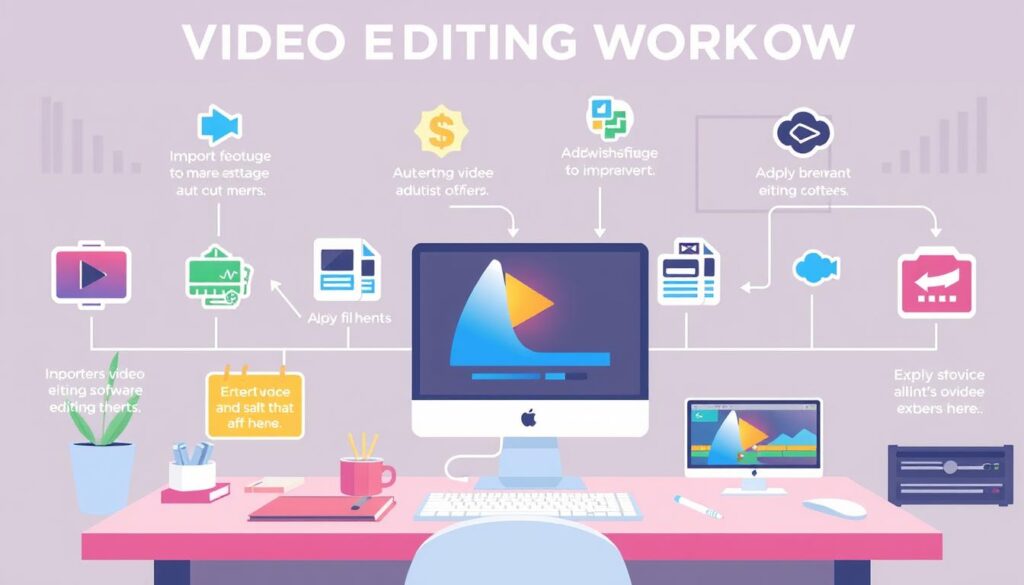
Mastering these how to edit videos techniques will help you make videos that engage and impress your audience. It will also improve your video editing workflow.
Advanced Video Editing Techniques
As you get better at video editing, it’s time to learn more advanced techniques. We’ll explore color correction and grading. These tools can make your videos look amazing.
Color Correction and Grading
Color correction and grading are key in advanced video editing techniques. Color correction fixes the color balance and exposure of your footage. It makes sure everything looks natural and consistent.
Color grading goes beyond color correction. It lets you add a specific style or mood to your video. You can change the color palette to create a cinematic look or enhance a scene’s emotion.
- Use color correction tools to adjust white balance, saturation, and contrast.
- Try color grading presets or make your own to get the look you want.
- Focus on keeping the color harmony and consistency in your video.
Learning advanced techniques like color correction and grading can really improve your videos. By fine-tuning the visuals, you can make your storytelling stand out. Your videos will be both technically good and visually stunning.
Adding Audio and Music
Audio is key to making any video better. It can add background music or sound effects. These elements can make your video more engaging and interesting. We’ll look at how to add audio to videos, incorporate music, and use sound design to improve your skills.
Choosing the right audio is the first step. You can find royalty-free music, ambient sounds, or custom effects online. After picking your audio, it’s time to add it to your video editing software.
Learning to mix and layer audio can make your videos sound better. Try adjusting the volume, panning, and EQ of your tracks. This will help your audio and video work well together. It’s important to find the right mix of dialogue, music, and sound effects.
“Audio is 50% of the viewing experience. If you get the audio right, the video will fall into place.”
Don’t forget about sound design. Creating custom audio can add depth and emotion to your videos. It can make your story more engaging and memorable.
Getting audio right is all about balance. Make sure it fits well with your video’s visuals. With some practice and attention to detail, you can make your videos more engaging and enjoyable for your audience.
Exporting and Rendering Videos
Once you’ve edited your video, it’s time to export and render it. Exporting means turning your edited video into a format you can share online. Rendering makes the final video from your timeline, ensuring top quality and performance.
Video Resolutions and Aspect Ratios
When you export your video, think about the resolution and aspect ratio. Resolution is the number of pixels in each frame, affecting image quality. Common resolutions are 1080p and 4K.
Aspect ratio shows the video’s width to height. Common ratios are 16:9 for widescreen and 4:3 for standard. The right ratio depends on where your video will be seen, like on a phone or TV.
| Video Resolution | Aspect Ratio | Description |
|---|---|---|
| 1080p | 16:9 | Full HD resolution, suitable for most online and TV viewing |
| 4K | 16:9 | Ultra-high definition, ideal for professional or high-quality video projects |
| 720p | 16:9 | HD resolution, suitable for online video sharing and streaming |
| 1080p | 4:3 | Standard definition resolution, often used for older video formats |
Knowing about video resolutions and aspect ratios helps you export and render videos well. This ensures they look great on any platform they’re meant for.
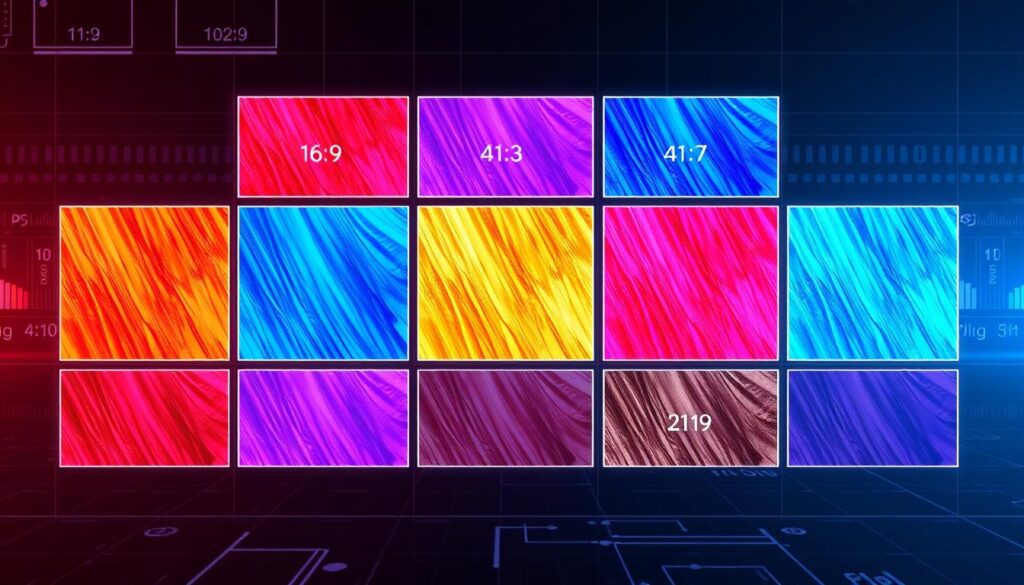
Video Editing on Mobile Devices
In today’s fast-paced world, editing videos on the go is key. Smartphones and tablets now have many mobile video editing apps. These apps let users make professional videos easily.
Mobile video editing has grown a lot. Now, apps offer everything from basic cuts to advanced color and effects. Let’s look at some top apps for making stunning videos on your phone or tablet.
Top Mobile Video Editing Apps
- Adobe Premiere Rush: A powerful app that’s easy to use. It has many tools like multi-track editing and color grading.
- iMovie (iOS): Apple’s app for editing videos. It has a simple design and tools for trimming and adding effects.
- Videoshop (Android): A top Android app with lots of editing features. It includes slow motion and split-screen options.
- Quik by GoPro (iOS and Android): A simple app for making polished videos quickly. It’s great for beginners.
These are just a few of the many apps out there. Whether you need a quick social media clip or a complex video, there’s an app for you.
| App | Platforms | Key Features | Pricing |
|---|---|---|---|
| Adobe Premiere Rush | iOS, Android | Multi-track editing, color grading, audio mixing | Free with in-app purchases, subscription plans available |
| iMovie | iOS | Trimming, transitions, filters | Free (included with iOS devices) |
| Videoshop | Android | Slow motion, time-lapse, split-screen | Free with in-app purchases, subscription plans available |
| Quik by GoPro | iOS, Android | Automatic video creation, music integration | Free |
Mobile video editing has changed how we make and share videos. These apps make editing easy for everyone. Whether you’re a pro or just starting, mobile editing opens up new creative doors.
Best Practices and Tips for Beginners
Starting your video editing journey? It’s crucial to follow best practices and use valuable tips. These will boost your skills and make your videos stand out. Whether you’re new or have some experience, these insights will improve your workflow and storytelling.
Organize Your Workflow
Keeping your workflow organized is key. Create a folder system for your footage, audio, and assets. Label everything clearly to find and manage your files easily. Also, have a backup plan to protect your work.
Develop a Storytelling Mindset
Video editing is more than just cutting clips. Think like a storyteller. Focus on pacing, shot composition, and emotion to engage your audience.
Practice, Practice, Practice
Video editing gets better with practice. Try new techniques, explore software features, and get feedback. The more you edit, the easier it becomes, and your videos will improve.
Stay Informed and Adaptable
The video editing world changes fast. Stay curious, watch tutorials, and follow industry news. Be ready to learn and adapt as new tools and trends come along.
| Video Editing Best Practices | Video Editing Tips | Video Editing Advice for Beginners |
|---|---|---|
|
|
|
“The essence of video editing is not just about technical skill, but about storytelling. It’s about understanding how to convey emotion and captivate your audience.”
Conclusion
Video editing is a skill that can make your videos stand out. By using the tips from this guide, you’ll create videos that grab your audience’s attention. It’s an art that gets better with each project, so enjoy the journey.
The video editing summary shows the main points. You’ll learn to use editing software, understand the interface, and master various techniques. These skills are key to making videos that impress and engage your viewers.
Keep exploring and learning as you delve deeper into video editing. The field is always changing, and staying updated will help you make compelling content. Let your creativity shine and your passion for video editing lead you to success.



